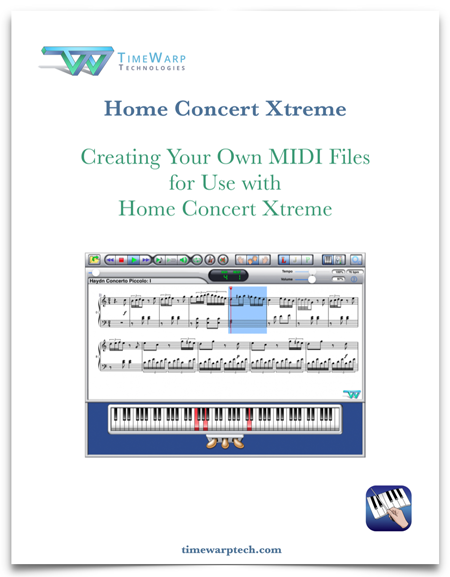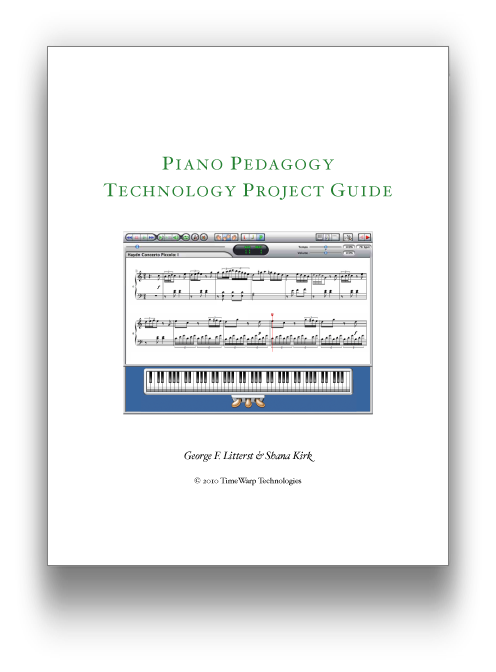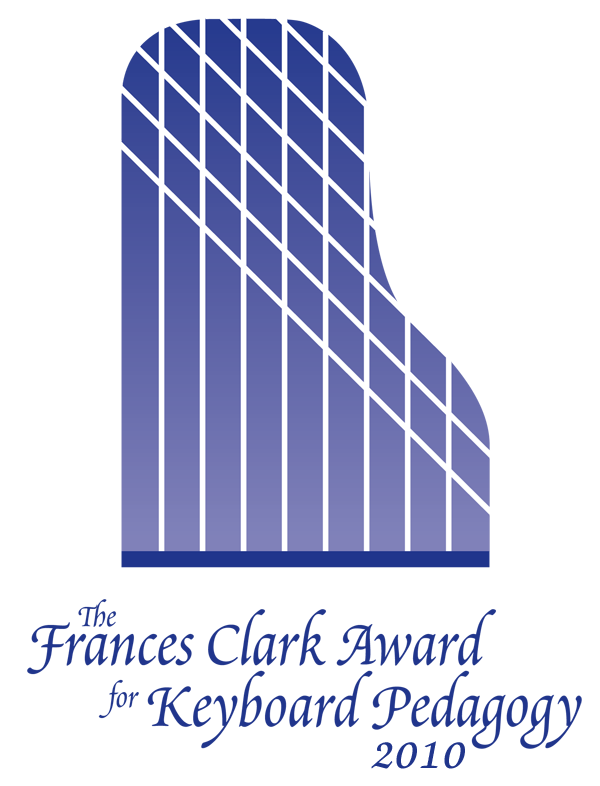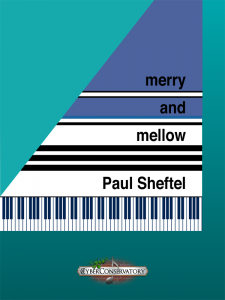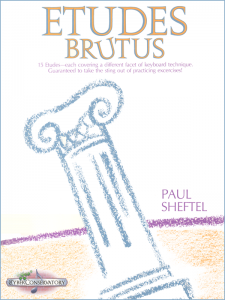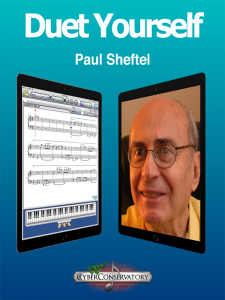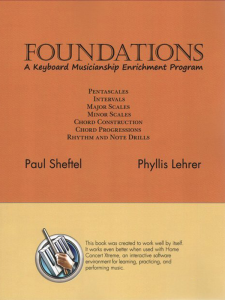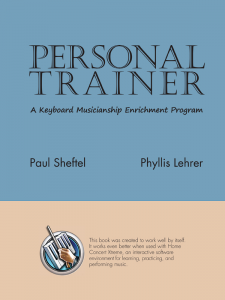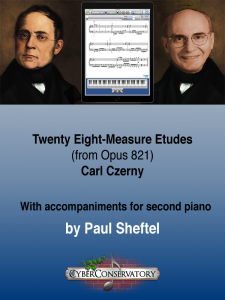Introduction
Home Concert Xtreme’s patented technology provides features that meet the needs of:
- students at all levels
- music hobbyists
- teachers
- performers
Here’s how it all works:
Load a Standard MIDI File into Home Concert Xtreme, choose one or two tracks to be displayed in notation, and start playing your MIDI instrument. Based on the settings that you choose, Home Concert Xtreme will:
- determine your location, tempo, and dynamic expression
- musically coordinate the accompaniment tracks to match your playing
- turn your pages intelligently
In other words, you are the soloist and Home Concert Xtreme is the conservatory-trained conductor, orchestra, and page-turner!
Home Concert Xtreme is compatible with thousands of commercial and free MIDI files as well as MIDI files that you make yourself. In particular, it is compatible with the MIDI files that coordinate with the most popular piano teaching methods as well as dozens of piano concerto MIDI files and more.
MIDI files available for sale on this website are optimized for use with Home Concert Xtreme.
Home Concert Xtreme Overview
Imagine a program that plays along with you as if it were watching your hands. You speed up, so does it. You’re at the end of a page, it turns the page for you. You jump back eight measures, and it knows where you are. Home Concert Xtreme is TimeWarp’s award winning MIDI score-following program and is compatable with thousands of MIDI files.
It knows how you play your music and is your perfect accompanist.
Home Concert Xtreme is available for Mac, Windows, and iPad and has been honored with the MTNA Frances Clark Award, given to products that change the face of piano teaching.
MIDI Files and Score-Following
Lead your own band or orchestra with Home Concert Xtreme as an accompanist, rehearsal tool, or music tutor. Home Concert Xtreme makes MIDI files respond to your keyboard playing. It turns pages automatically. You speed up, it speeds up. You jump to another place in the music, and it jumps there and keeps following.
Home Concert Xtreme is compatible with thousands of commercial and free MIDI files, as well as properly-formatted MIDI files that you make yourself.
The best-quality files usual come from commercial publishers or can be purchased here. Home Concert Xtreme supports piano-centric MIDI files from most popular piano teaching methods, from publishers such as:
- Alfred
- Boosey & Hawkes
- Conservatory Canada
- Hal Leonard
- Faber Piano Adventures
- FJH Music Company
- Kjos
- Lorenz Music
- Novus Via Music Group
- Stipes Publishing
- Willis Music
Many of these MIDI files are available for sale on this website. Another excellent source is Keys to Imagination. Piano Concerto MIDI files are also available for sale on this website.
There are many publishers of licensed, pop MIDI files. Typically, these files use General MIDI sounds to replicate the sound of a particular group or ensemble. Some excellent sources include:
NOTE: MIDI files from the list above are often not-piano centric. However, Home Concert Xtreme’s score-following features will work if you play one or two of the instrumental tracks on your MIDI keyboard.
How Home Concert Xtreme Works
When you load a MIDI File into Home Concert Xtreme, the app shows one or two tracks in notation (such as piano left- and right- hands). If you connect a compatible MIDI keyboard, it will expect you to play the music you see on screen while it plays all the other tracks.
As you play, Home Concert Xtreme determines your location, tempo, and dynamic expression, musically coordinates the accompaniment tracks to match your playing. In other words, you are the soloist and Home Concert Xtreme is the conductor, orchestra, and page-turner.
Learn Mode: Home Concert Xtreme waits for you to play the correct note.
Jam Mode: Home Concert Xtreme plays the accompaniment tracks at tempo – you have to keep up.
Perform Mode: Home Concert Xtreme follows your tempo and jumps to another part of the piece if you jump.
Additional Features
Track Mixer
- Adjust the balance of individual tracks
- Manage your accompaniment tracks by turning them on or off individually
- Mute all backing tracks with the push of a single button
- Practice just one hand at a time
Keyboard Display
- On-screen keyboard highlights the correct note(s)
- Practice Loop: mark a section of the piece for repetitive practice.
- Metronome: If you need a metronome, Home Concert Xtreme supplies one. In most cases, you’ll probably agree that the accompaniment tracks supply an excellent musical metronome.
Score Enhancements
Customize the score display with:
- fingerings
- dynamics
- articulations
- clef changes
- octave signs
Playback Controls
- Adjust global tempos
- Playback your most recent performance
- Control score-following with dynamic playback markers:
- wait-for-attack
- wait-for-special-signal
- restore-tempo
- ignore-soloist
Freebies
Home Concert Xtreme comes loaded with sample MIDI files from a variety of publishers to get you started.