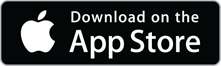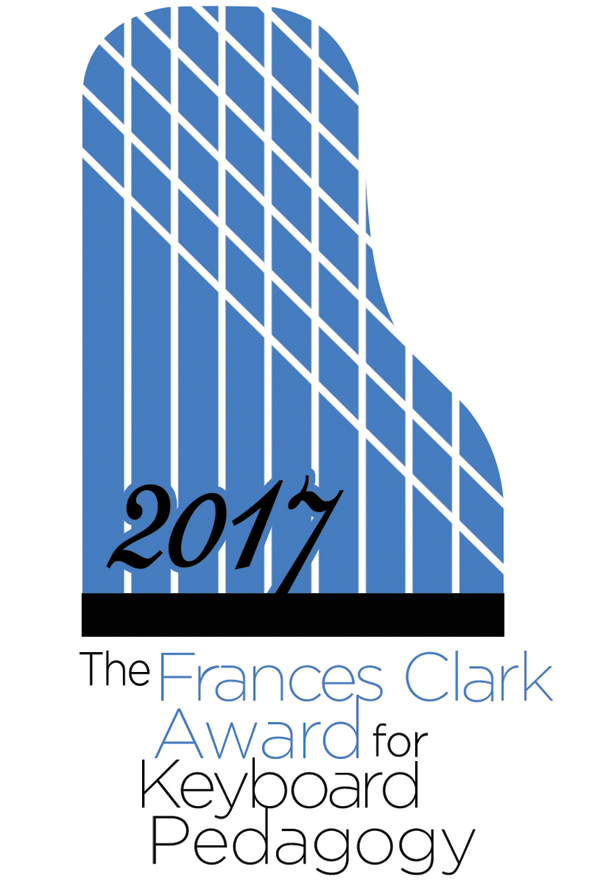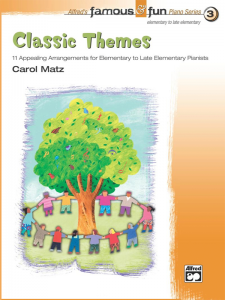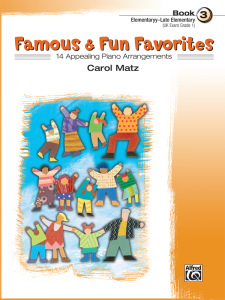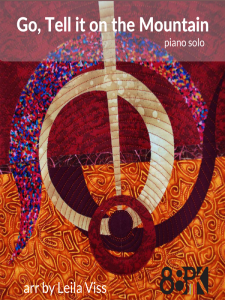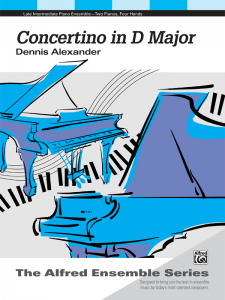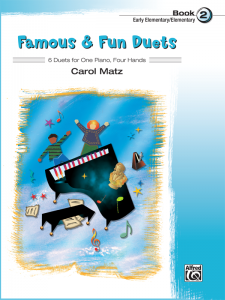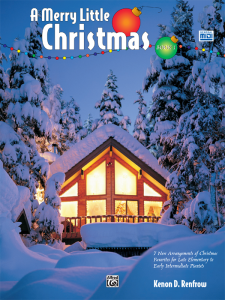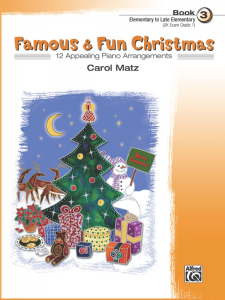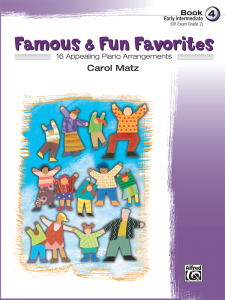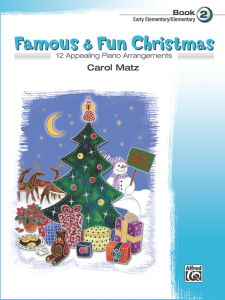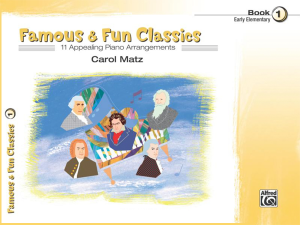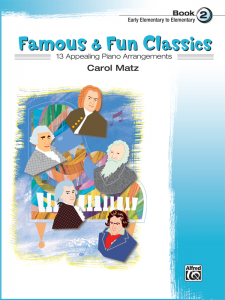Introduction
SuperScore works with specially-formatted SuperScore files provided by publishers, composers, and arrangers, which are uniquely available from TimeWarp Technologies. SuperScore comes with sample files, and you may acquire additional scores as in-app purchases.
Liquid Music Display™ Technology
SuperScore’s unique features start with a completely flexible Liquid Music Display. SuperScore re-engraves the music on the fly to suit your needs, enabling you to:
- change the size of the music instantly
- switch between uniquely formatted landscape and portrait orientations
- show and hide parts at will
Using SuperScore Music
SuperScore files are available as an in-app purchase. You can also import and use PDF scores (if you add this optional feature). Although Liquid Music Display technology and MIDI playback do not extend to PDF files, you can enjoy other SuperScore features when using PDFs, such as the various methods of page-turning, markups, and Collections. Import PDFs using the “Share/Open In…” feature of Dropbox, Mail, and similar apps.
SuperScore provides you with an extensive set of annotation tools, enabling you to mark up your SuperScore and PDF music for practice or performance. You can even show or hide your markups with a simple tap on the screen.
You can make custom groups of your SuperScore and PDF files and thus create set lists (called Collections). Switch quickly from score to score within a Collection. Use this feature to keep yourself organized during lessons or at your next gig!
Page-turning, the bane of many-a-musician, couldn’t be easier. SuperScore offers multiple page-turn options, including full and partial page-turns. You can set a playback tempo and follow a moving cursor while enjoying automatic page-turning or use any Bluetooth pedal accessory for hands-free page turns. You can even use a MIDI foot switch pedal to turn pages.
MIDI Playback and Interactivity
SuperScore files are typically available with dynamic, MIDI performances recorded by fine artists. Some scores even included backing tracks that provide an immersive, real-world performance experience for students and professionals alike! These performance-type files can be played at ANY tempo, with the flexibility to mute any track. You can listen to your scores using SuperScore’s built-in library of exceptionally beautiful instruments, or you can direct MIDI output to any connected MIDI device.
MIDI connectivity adds a whole other dimension to SuperScore. With any MIDI-enabled digital, hybrid, or even acoustic instrument, SuperScore can actually follow your playing. SuperScore responds to your tempo and dynamics, adjusting the speed and expression of the accompaniment parts, and turns your pages automatically. There is even a learning mode in which the program will wait for you to play each note.