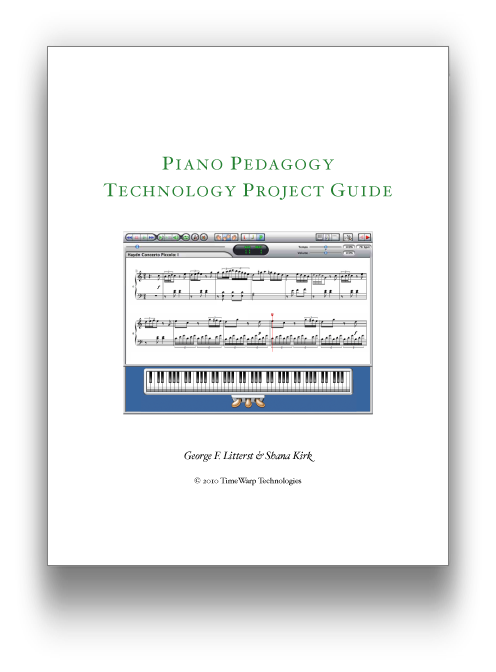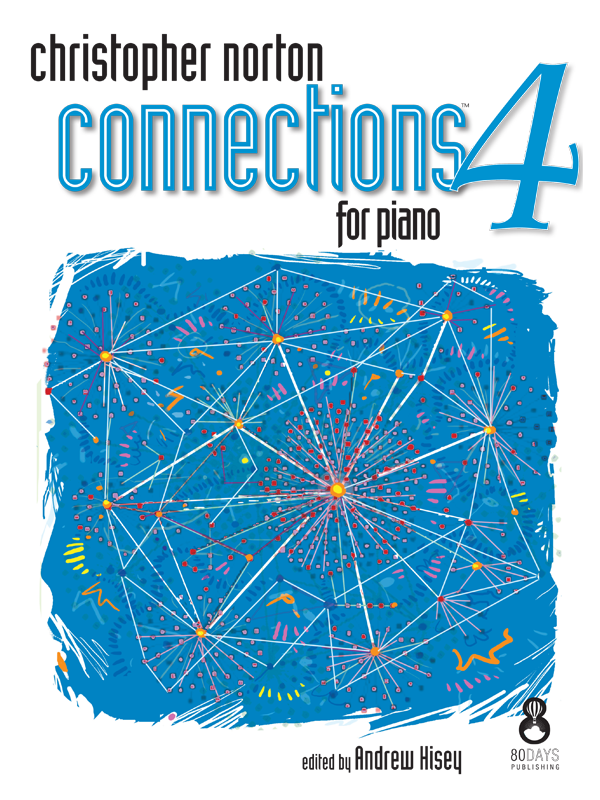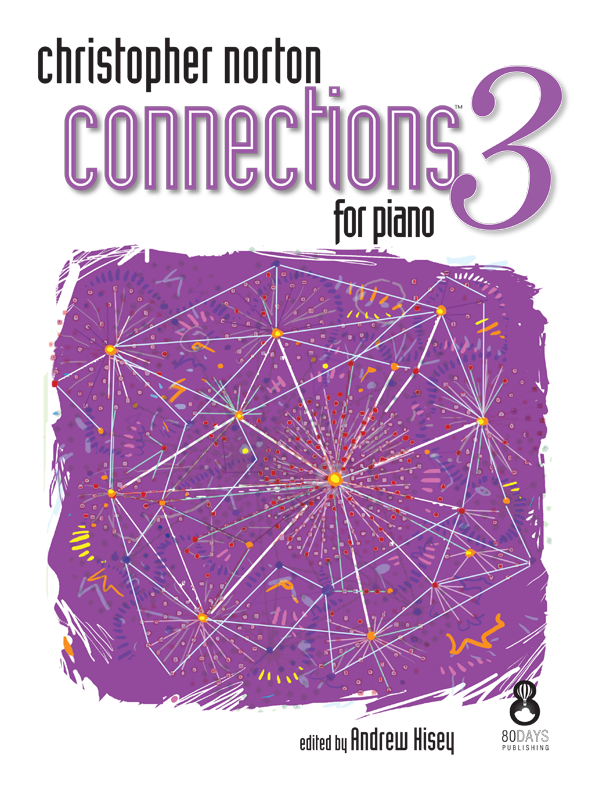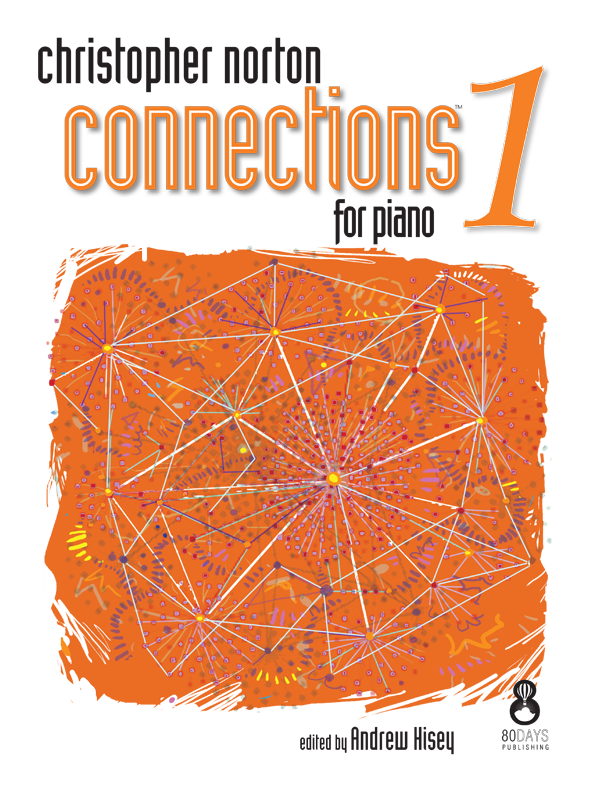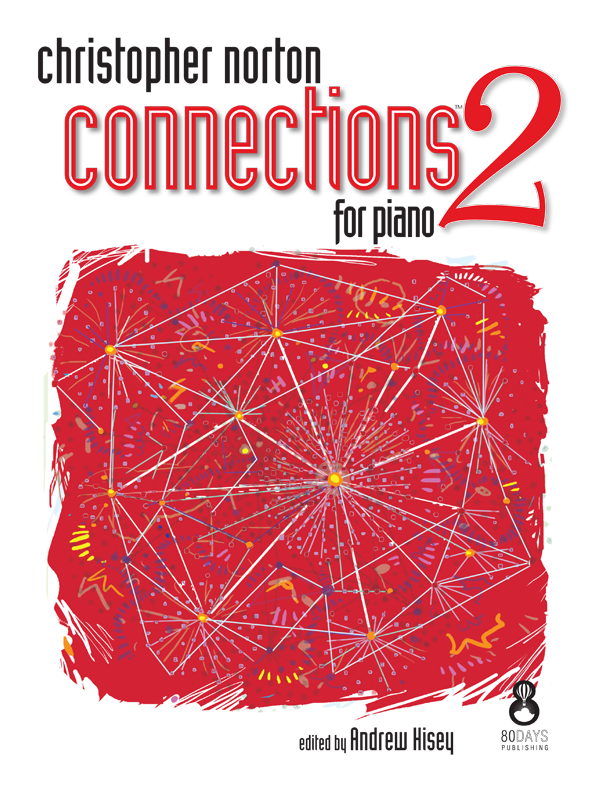Introduction
The Internet has brought us new modalities of communication. Keyboard manufacturers have provided us new ways to record, store, and transmit musical performances using MIDI.
TimeWarp Technologies has combined capabilities of both the Internet and musical keyboards to enable you to take your teaching and performing to a new level.
Being in Two Places at Once
When giving a long distance lesson or performing for a remote audience, you are challenged to overcome obstacles of time and space. Internet MIDI addresses this situation by enabling you to “beam” your musical self to the other location, enabling you to play on the remote instrument as though you were in that other location.
When you play on your local keyboard, the speed of every keystroke and the subtle movement of the pedals are captured in the form of MIDI data and transmitted to the distant instrument where your performance is faithfully reproduced—as though you had performed while seated at the remote keyboard. And the same is true for the person at the other end of the connection who is empowered to play your keyboard.
Depending upon the speed of your Internet connection, your performance will be reproduced on the remote instrument within less than half a second, perhaps within a few milliseconds. Musically speaking, this is the closest we can come to being in two places at once.
Setting Up Internet MIDI
Setting up Internet MIDI is easy. Just connect your MIDI keyboard or other MIDI instrument to your Mac or PC. Play a few notes and make sure that the on-screen keyboard animates, confirming that the computer is reacting to your playing.
Then, click some notes on Internet MIDI’s on-screen keyboard and make sure that you hear sound coming out of your MIDI keyboard. Once your instrument is properly connected to your computer, your are ready to connect to another MIDI instrument somewhere else in the world.
Connecting to A Remote Keyboard
Establishing a connecting between two MIDI instruments—such as digital pianos or acoustic pianos that have a MIDI feature—is straightforward. In most cases, all you need to do is establish a buddy name for yourself and set Internet MIDI to go online. Check your Internet MIDI buddy list and see if your Internet MIDI partner is also online and then click to connect!
Once you have connected your Internet MIDI program to your buddy’s Internet MIDI program, you can play your instrument and your buddy’s instrument simultaneously. By connecting distant instruments in this way, Internet MIDI creates a situation in which the remote person hears you playing the remote instrument as though you were actually in the room.
Internet MIDI and Video Conferencing
Most people use Internet MIDI simultaneously with a video conferencing program. The video conferencing program enables you to see and speak with your remote musical partner while Internet MIDI handles the transmission of up to 16 channels of MIDI performance data.
Internet MIDI has features that work interactively with Skype version 7 and earlier. You can set up Internet MIDI to mute the Skype microphone automatically when you play so that you can avoid an audio echo of your performance that may otherwise be generated by Skype. You can even set up your MIDI keyboard to control Skype in other ways, such as to switch between cameras either locally or remotely.
If you use another video conferencing program, Internet MIDI has you covered. Internet MIDI can mute all microphones automatically when MIDI activity is taking place, or you can take control and “manually” turn on and off your microphone by playing a designated MIDI key or pedal.
Advanced Teaching Features
Internet MIDI provide many ways to communicate with a remote student:
- an on-screen, animated keyboard shows the physical gestures of your performance
- velocity meters show how loud you are playing
- record/playback features facilitate musical instruction
Internet MIDI also works interactively with TimeWarp’s Classroom Maestro program. If Classroom Maestro is installed on both the local and remote computers, you and your remote student can work with Classroom Maestro’s interactive display. Classroom Maestro makes it easy to display and analyze:
- note names
- interval names
- chord names (using either jazz or Roman numeral analysis)
- scale names (approximately 200 scale names in the database)
- keyboard hand positions
You can think of Classroom Maestro as an intelligent, interactive whiteboard for displaying musical concepts on the fly.